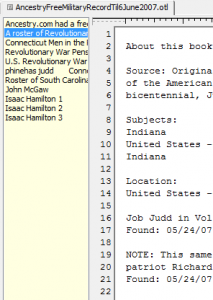There are a few different categories of genealogy software.
The most important would be what most people think of as genealogy software, a database of you family tree that allows you to easily add individuals, families, events, sources, etc. and print reports.
A very powerful example is LifeLines. It is a command driven software that runs on Windows, Linux, Unix, Mac OS-X, and others. Some might consider it old, but it has power and flexibility that a lot of high-priced software does not. It even runs off a thumb drive. I like and use this for it’s powerful report feature and ability to help clean up certain kinds of data issues. Best of all, it is free!
Another free program is GRAMPS. It started off running on Linux, but now works on Windows and other operating systems. It even has an option to work off a CD. It has matured in recent years, but I have not used it for a few years.
An example of a program with a free basic functionality and a fee to enable all features is Legacy Family Tree , now at version 8. I started off with the free version and have paid for versions 6, 7, and in recent months 8. It has a lot of powerful features. It allows pictures of each person and can be used as a reminder for birthdays and anniversaries and has a report to generate a family calendar of such dates.
Another program I have that is designed around simple data entry is Behold. There is a one-time fee that covers all updates. Its development pace has slowed as the main functionality is solid. New features are added periodically.
There is a long list of software like the above that range from free, to trial ware, to low cost, to high cost, over $50.
In addition to the above type of software, there are different programs geared towards research, or assisting with research. These all have a slightly different focus.
GenSmarts is a program that can read GEDCOM files and the native database format of many popular genealogy programs. It looks for “holes” or gaps in your data, such as missing birth, marriage, and death dates and places and generates a list of potential records to search to find it. It allows the user to turn off suggested places to look for each individual. Some genealogy programs, like Legacy, have similar but not as complete capabilities.
I had another program for working with tracking research, but in moving computers and hard-drive failures, I am not finding it. I know I have it backed up, it did not get moved to my current main computer. I will post an update once I track it down.
Spreadsheets can be valuable tools. A gentleman has developed a series of census spreadsheets for each of the US decennial (every ten year) censuses to help keep track of which ones you have read for different people.
In the internet age, a good web browser that is fast and secure is helpful for searching the many free and pay genealogy sites.
Having a research record to keep track of who you have contacted about what and when and replies, etc. will help avoid duplication of effort over the years. This can be pen and paper, a spreadsheet or other electronic document, a specialized program, or a feature of your genealogy program.
There are many other genealogy programs available, many more than I can try.
There are also other genealogy helper programs that I have not tried.